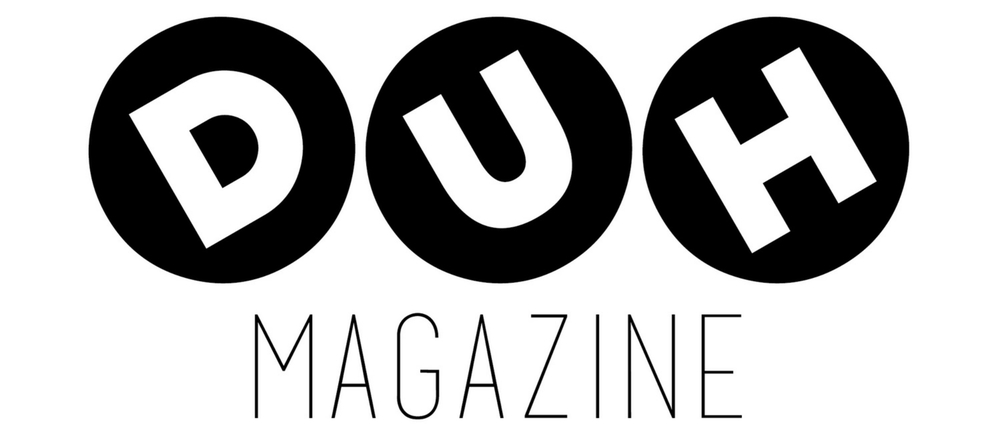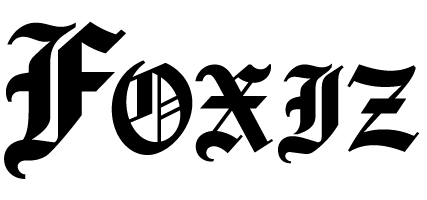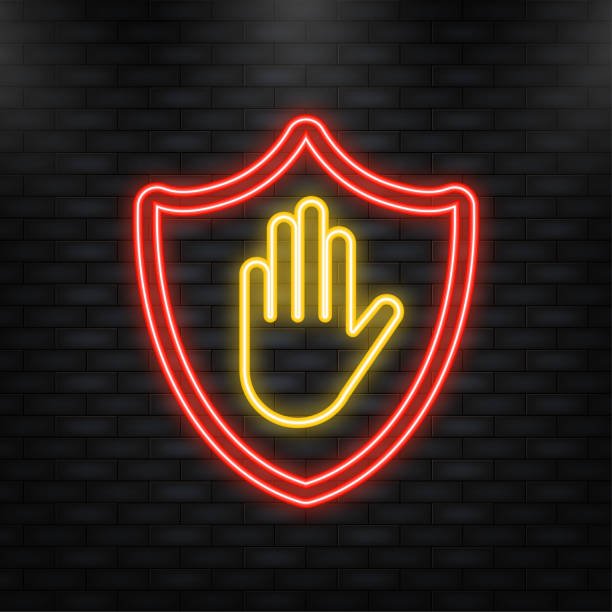Facebook’s algorithms have become incredibly sophisticated at serving targeted advertisements, but for many users, the constant stream of sponsored content feels overwhelming and intrusive. Are you tired of seeing ads for weight loss products after browsing health websites, or political advertisements during election season that don’t align with your views? You’re not alone.
The average Facebook user encounters dozens of ads daily, from sponsored posts promoting products they recently viewed on e-commerce sites to app install advertisements for games and utilities. These ads don’t just clutter your feed—they’re often based on extensive data collection that tracks your browsing habits, interests, and personal information.
This comprehensive guide will walk you through multiple proven methods to significantly reduce or eliminate Facebook ads from your experience. We’ll cover browser extensions, Facebook’s built-in ad preferences, third-party tools, and alternative approaches that can help you regain control of your social media experience. Whether you’re privacy-conscious or simply want to focus on content from friends and family, these strategies will help you create a cleaner, more personalized Facebook environment.
Understanding Facebook Ads and Their Impact

Understanding Facebook Ads and Their Impact
Discover the different types of ads integrated across the Facebook platform
Sponsored Posts
Blend into the news feed, appearing between posts from friends and pages you follow. These posts promote products, services, or content targeted to specific demographics.
Display Ads
Shown in the right sidebar of desktop Facebook. These banner-style ads are clearly separated from organic content and showcase various products or services.
Video Ads
Autoplay in your feed, often interrupting your browsing with promotional content such as apps, movies, or consumer products.
Story Ads
Full-screen ads that appear between friends’ stories. Users must interact with them to dismiss, making them highly engaging and immersive.
Quick Comparison
| Ad Type | Where It Appears | Main Features |
|---|---|---|
| Sponsored Posts | News feed | Blends with organic content, highly targeted |
| Display Ads | Right sidebar (desktop) | Traditional banner ads, clearly separated |
| Video Ads | News feed (autoplay) | Engaging video format, interrupts browsing |
| Story Ads | Between stories | Full-screen, interactive, immersive |
Facebook’s advertising success stems from its extensive data collection practices. The platform tracks your likes, comments, shares, and even the time you spend viewing specific content. This information combines with data from external websites through Facebook’s tracking pixels, creating detailed profiles used for ad targeting.
The impact on user experience can be significant. Many users report feeling overwhelmed by the volume of advertisements, frustrated by irrelevant targeting, or concerned about the privacy implications of such extensive data collection. Studies suggest that excessive advertising can reduce user satisfaction and engagement with organic content.
Method 1: Using Browser Extensions for Facebook Ad Blocking
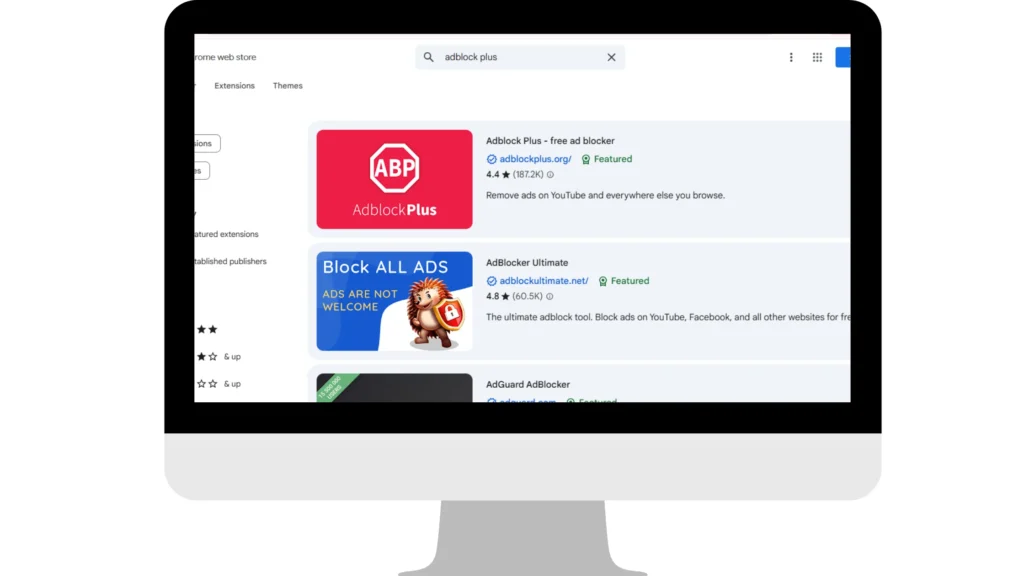
Browser extensions offer one of the most effective ways to block Facebook ads entirely. These tools work by preventing ad content from loading in your browser, creating a cleaner, faster browsing experience.
AdBlock
AdBlock remains one of the most popular Facebook ad blocker extensions, with over 60 million users worldwide. Below are the steps to install and start using it effectively:
Visit the Chrome Web Store or Firefox Add-ons page.
Search for “AdBlock” and click Add to Chrome or Add to Firefox.
Allow the extension to install and restart your browser.
The AdBlock icon will appear in your browser toolbar.
Once installed, AdBlock automatically begins blocking Facebook ads. You can customize its settings by clicking the extension icon and selecting Options.
Adblock Plus
Adblock Plus offers similar functionality to AdBlock but with more customization options. It helps block unwanted Facebook ads while allowing users to configure filters.
Download the extension from the official Adblock Plus website.
Follow the installation prompts for your specific browser.
Access settings through the extension menu.
Configure filter subscriptions for optimal Facebook ad blocking.
Note: Adblock Plus includes an “Acceptable Ads” feature that allows some non-intrusive ads by default. You can disable this option in the settings if you prefer a completely ad-free experience.
uBlock Origin
uBlock Origin is considered by many users as the most effective Facebook ad blocker, thanks to its lightweight design and powerful filtering system.
Install uBlock Origin from your browser’s extension store.
The extension begins working automatically after installation.
Click the uBlock Origin icon in your browser to access the dashboard.
Customize filter lists and create specific rules for Facebook.
uBlock Origin uses less memory than most other ad blockers while offering superior blocking capabilities. Advanced users can even create custom filters specifically targeting Facebook’s ad elements.
Pros and Cons of Browser Extensions
Advantages
- Complete removal of Facebook ads across all pages
- Improved page loading speeds
- Reduced data usage
- Enhanced privacy protection
- Free to use
Disadvantages
- May occasionally block legitimate content
- Some websites detect and restrict access for ad blocker users
- Requires regular updates to maintain effectiveness
- Can interfere with certain website functionality
Method 2: Adjusting Facebook Ad Preferences
Facebook provides built-in tools to customize your advertising experience without completely blocking ads. While this won’t remove all advertisements, it can significantly reduce irrelevant targeting and improve your overall experience.
Accessing Ad Preferences
- Click the down arrow in the top-right corner of Facebook
- Select “Settings & Privacy”, then “Settings”
- Choose “Ads” from the left sidebar
- Review and modify your “Ad Preferences”
Customizing Ad Settings
Ad Preferences allows you to see why you’re shown specific ads and remove interests Facebook has associated with your profile.
- Remove interests that don’t reflect your actual preferences
- Control how ads are shown based on partner data & activity
- Disable data collection for advertising purposes
- Hide Ad Topics like alcohol, parenting, or pets
- Review Advertisers & Businesses targeting your profile
Activity Log Management
- Access your Activity Log from your profile
- Filter by “Ads Clicked” to view ad history
- Delete interactions that affect future targeting
- Remove app permissions sharing data with advertisers
Privacy Settings Impact
- Limit who can look you up using your email/phone
- Restrict app permissions to access personal info
- Remove third-party apps connected to your account
- Adjust timeline & tagging settings for visibility
Method 3: Using Third-Party Apps and Tools
Several third-party applications claim to enhance your Facebook experience by blocking or filtering advertisements. However, these tools require careful consideration due to potential security and privacy risks.
Popular Third-Party Options
- Social Fixer: Offers customization options like hiding content, news feed tweaks, and ad blocking.
- FB Purity: Cleans up Facebook’s interface by removing ads, sponsored posts, and unwanted clutter.
- Custom CSS Solutions: Lets advanced users hide Facebook ad elements with personalized stylesheets.
Features and Limitations
Features: Keyword filtering, advanced customization, and Facebook-specific ad blocking.
Limitations: Privacy risks, frequent breakage after Facebook updates, and heavy data access requirements.
Risks and Precautions
- Security risks: Apps require account access—always check developer credibility.
- Privacy concerns: Broad access to your Facebook data may be required.
- Account security: Poorly designed apps can compromise your login credentials.
- Reliability issues: Tools often break when Facebook updates its platform.
Method 4: Facebook Premium and Paid Options
As of 2025, Facebook does not offer a premium, ad-free subscription service similar to YouTube Premium or other platforms. However, the company has tested various paid options in different markets, and this landscape continues to evolve.
Current Status of Facebook Premium
Facebook has historically relied on advertising revenue rather than subscription fees, making a completely ad-free version unlikely in the near future. The platform’s business model depends heavily on targeted advertising, which generates billions in annual revenue.
Some reports suggest Facebook has experimented with paid tiers in specific regions, but these tests have been limited and haven’t resulted in widespread availability of ad-free options.
Alternative Paid Solutions
While Facebook doesn’t offer premium subscriptions, some third-party services provide ad-blocking capabilities for a fee:
- Premium VPN services – Many include ad-blocking features while adding privacy benefits. Examples: NordVPN, ExpressVPN.
- Paid ad blocker subscriptions – Offer advanced filtering, priority updates, and customer support.
Cost-Benefit Analysis
Paid solutions for Facebook ad blocking must be evaluated against free alternatives. Consider whether premium features justify the cost, especially when free browser extensions and built-in Facebook settings can achieve similar results.
Method 5: Reporting and Managing Inappropriate Ads
Facebook’s community standards and advertising policies provide mechanisms for users to report problematic advertisements. This approach doesn’t block all ads but can improve the quality and relevance of advertisements you encounter.
- Misleading or false claims about products or services
- Discriminatory content targeting protected classes
- Adult content or explicit material
- Scams or fraudulent business practices
- Political ads that violate transparency requirements
- Locate the three-dot menu on the advertisement
- Select “Report ad” from the dropdown menu
- Choose the most appropriate reason for reporting
- Provide additional details if requested
- Submit the report for Facebook’s review
When you report ads, Facebook reviews them against community standards and advertising policies. Successful reports can result in ad removal and may prevent similar advertisements from appearing in your feed.
- Navigate to Ad Preferences in your Facebook settings
- Find the “Hide ad topics” section
- Select topics you don’t want to see ads about
- Confirm your choices
This feature currently covers limited topics but can be effective for avoiding sensitive content areas.
Troubleshooting Common Ad Blocking Issues
Even with proper setup, ad blocking on Facebook sometimes encounters problems. Understanding common issues and their solutions helps maintain an effective ad-free experience.
Ad Blocker Not Working
If your Facebook ad blocker stops working effectively:
- Check extension status – Ensure your ad blocking extension is enabled and up-to-date.
- Clear browser cache – Remove stored data that might interfere with ad blocking functionality.
- Update filter lists – Manually refresh filter lists to catch new ad formats.
- Disable conflicting extensions – Turn off other extensions temporarily to identify conflicts.
Facebook Interface Issues
Sometimes ad blocking can affect Facebook’s normal functionality:
- Whitelist essential elements to keep core features working.
- Adjust blocking sensitivity if features break.
- Reset extension settings and reconfigure gradually.
Mobile Ad Blocking Challenges
- Use mobile browsers with built-in ad blocking like Brave or Firefox.
- Configure DNS-based blocking (e.g., AdGuard DNS).
- Consider alternative Facebook clients with better ad blocking.
Browser Compatibility
- Chrome – Limited due to Manifest V3 changes.
- Safari – Restricted by Apple’s content blocking rules.
- Edge – Supports Chrome extensions with adjustments.
The Ethics of Ad Blocking
Impact on Content Creators
Blocking ads may reduce revenue for creators who rely on sponsored content and Facebook’s ad system.
Supporting Alternative Revenue Models
- Direct subscriptions (Patreon, Substack).
- Merchandise purchases from creators.
- Direct donations via Ko-fi, PayPal, etc.
Platform Sustainability
Facebook depends heavily on ad revenue. While blocking helps privacy, it can impact service sustainability.
Responsible Ad Blocking
- Practice selective blocking of intrusive ads.
- Whitelist quality advertisers or creators.
- Use Facebook’s ad preference tools.
Alternative Solutions
Browser-Based
Custom CSS or user scripts (Tampermonkey, Greasemonkey) can reduce ads while keeping features intact.
Network-Level Blocking
Router settings or Pi-hole can block ads across all devices.
VPN and Privacy Tools
VPNs with ad blocking limit targeting and protect privacy.
Platform Alternatives
Options like Mastodon, Diaspora, or MeWe offer social platforms with less advertising.
Frequently Asked Questions
What types of ads can I remove from Facebook?
You can remove sponsored posts, display advertisements, video ads, and story ads using the methods described in this guide. Browser extensions typically provide the most comprehensive blocking, while Facebook’s built-in settings allow you to customize rather than completely eliminate advertisements.
Will using an ad blocker affect my Facebook experience?
Ad blockers can occasionally interfere with Facebook’s functionality, potentially affecting features like photo uploads, event creation, or marketplace interactions. Most modern ad blockers are designed to minimize these conflicts, but you may need to whitelist specific Facebook elements if you encounter problems.
Are ad blockers safe to use?
Reputable ad blockers like AdBlock, Adblock Plus, and uBlock Origin are generally safe when downloaded from official sources. However, avoid lesser-known extensions or those requesting excessive permissions, as they may contain malware or compromise your privacy.
Can I remove ads from the Facebook mobile app?
The official Facebook mobile app doesn’t support browser extensions, making traditional ad blocking more challenging. You can adjust ad preferences through the app settings, use mobile browsers with built-in ad blocking, or consider third-party Facebook clients that offer better ad filtering.
How do I manage my ad preferences on Facebook?
Access ad preferences through Facebook Settings > Ads. Here you can remove interests Facebook associates with your profile, limit data sharing with advertisers, hide specific ad topics, and control which businesses can target you with advertisements.
What are the ethical considerations of blocking ads?
Ad blocking can impact content creators and platform revenue, potentially affecting service quality and creator compensation. Consider supporting your favorite creators through alternative methods like subscriptions or direct purchases while using selective ad blocking approaches.
How does Facebook use my data for advertising?
Facebook collects data from your profile information, activity on the platform, interactions with ads, and browsing behavior on external websites through tracking pixels. This information creates detailed profiles used for targeted advertising.
Will removing ads affect the websites I visit?
Facebook ad blockers specifically target Facebook’s advertising elements and shouldn’t significantly affect other websites. However, some ad blockers provide comprehensive blocking across all sites, which could impact website functionality or revenue for sites you visit.
What are the best ad blockers for Facebook?
uBlock Origin offers the most effective Facebook ad blocking with minimal resource usage. AdBlock and Adblock Plus are more user-friendly options with extensive customization capabilities. Choose based on your technical comfort level and specific needs.
How do I update my ad blocker filter lists?
Most ad blockers update filter lists automatically. For manual updates, access your extension settings, find the “Filter lists” or “Subscriptions” section, and click “Update now.” Regular updates ensure effectiveness against new ad formats.
What should I do if ads still appear after installing an ad blocker?
Clear your browser cache, disable conflicting extensions, update filter lists, and ensure your ad blocker is properly enabled. If problems persist, try switching to a different ad blocker or adding custom filter rules specific to Facebook’s ad elements.
How can I support websites if I am blocking ads?
Support content creators through direct subscriptions, merchandise purchases, donations, or by whitelisting their sites in your ad blocker. Many creators offer Patreon, Ko-fi, or other direct support options that don’t rely on advertising revenue.
What is the difference between ad blockers and VPNs?
Ad blockers prevent advertisements from loading in your browser, while VPNs encrypt your internet connection and mask your location. Some VPN services include ad blocking features, providing both privacy protection and ad removal capabilities.
Are there any alternative ways to reduce the number of ads I see?
Beyond ad blockers, you can adjust Facebook’s ad preferences, use privacy-focused browsers, limit app permissions, clear your advertising data regularly, and engage less with sponsored content to reduce targeting effectiveness.
How can I control my privacy settings on Facebook?
Access Privacy Settings through Facebook Settings > Privacy. Review who can see your posts, look you up using contact information, and send friend requests. Limit app permissions, control tag approval.